EviDNS How it works
Find and Connect Your NFC Devices on Your Local Network
EviDNS how it works: EviDNS is a free technology developed by Freemindtronic that allows you to detect the NFC-compatible devices on your local network and to know their IP address and port. This way, you can transfer data between your devices in a few clicks. This is the main keyphrase of this page: EviDNS how it works. In this page, we will show you how EviDNS works and how to use it to find and connect your NFC devices. We will also answer some frequently asked questions about EviDNS.
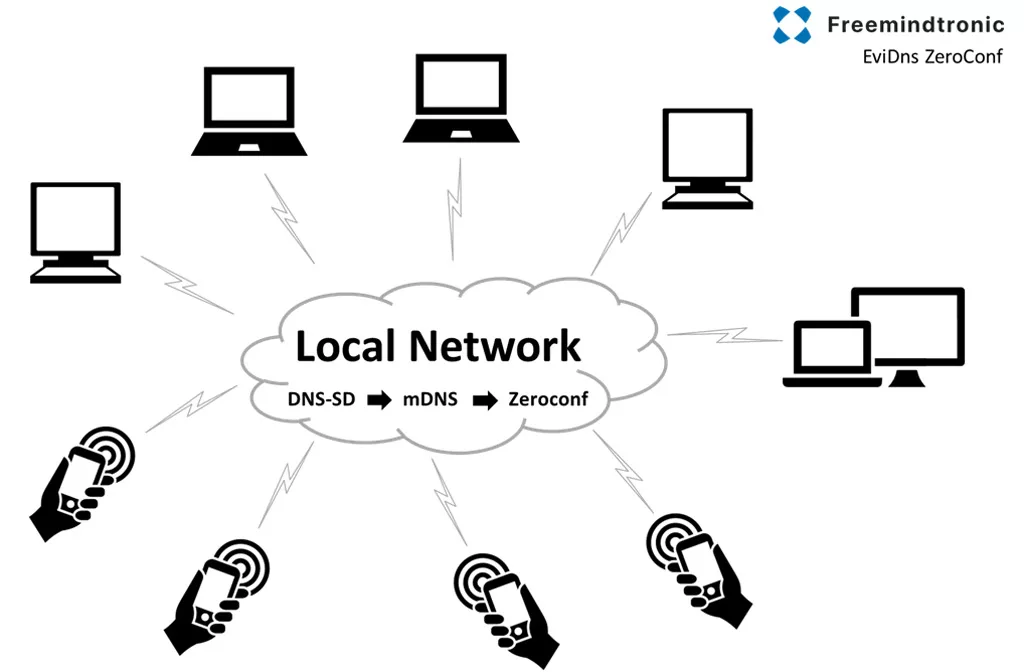
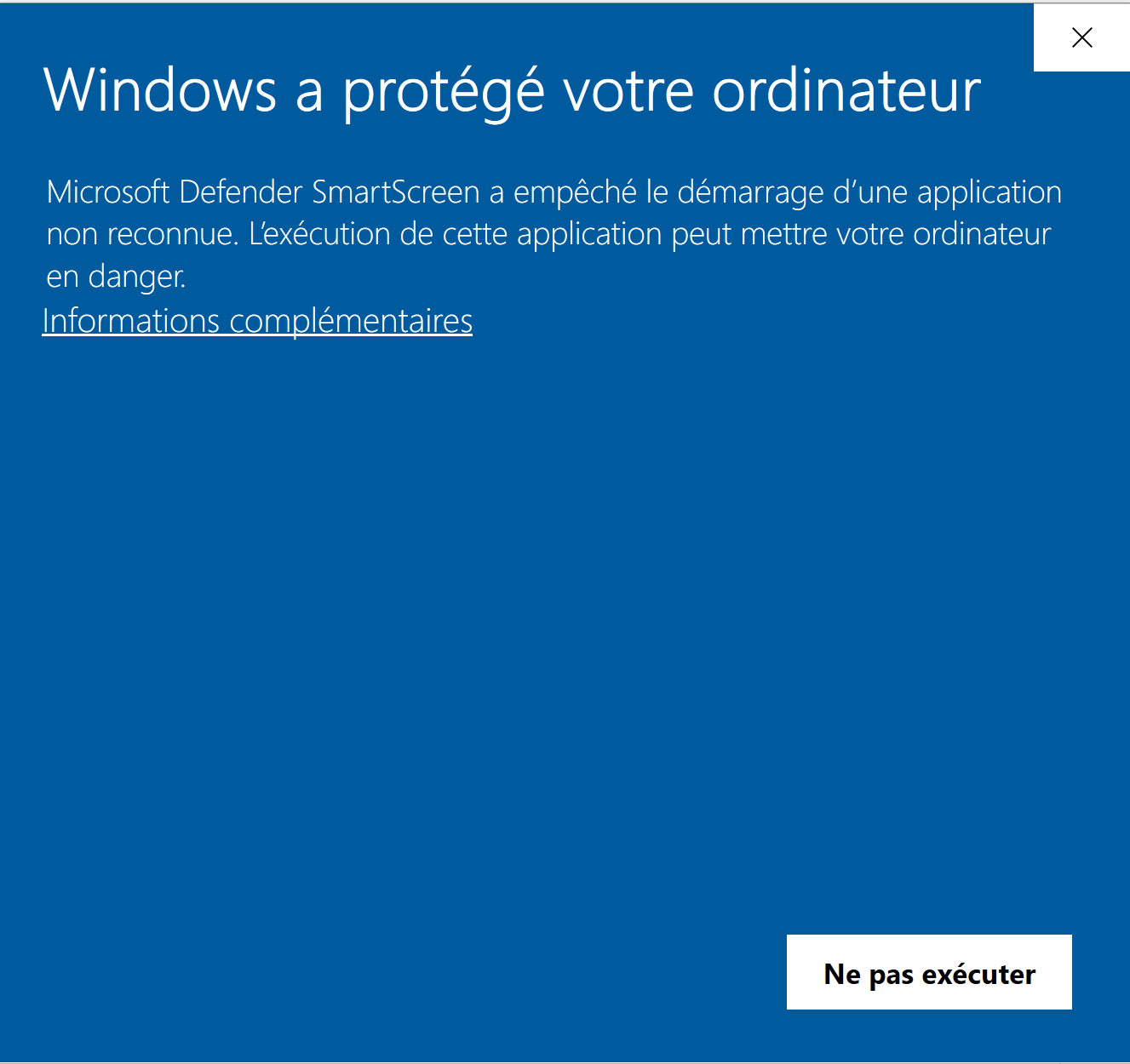
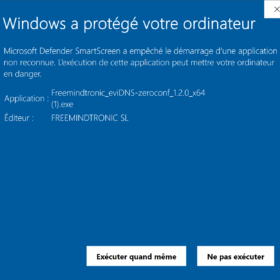
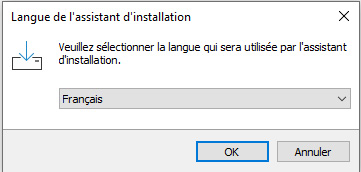
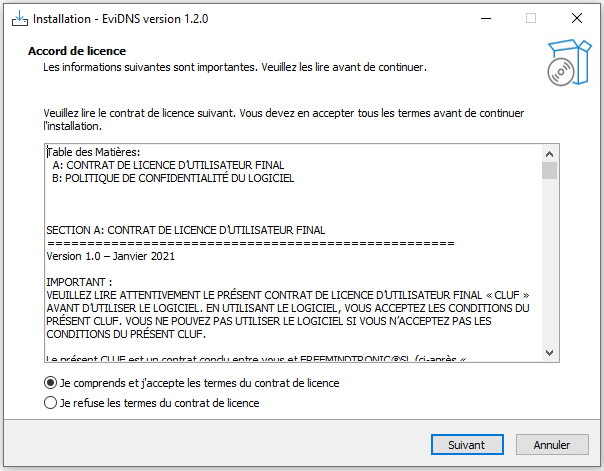
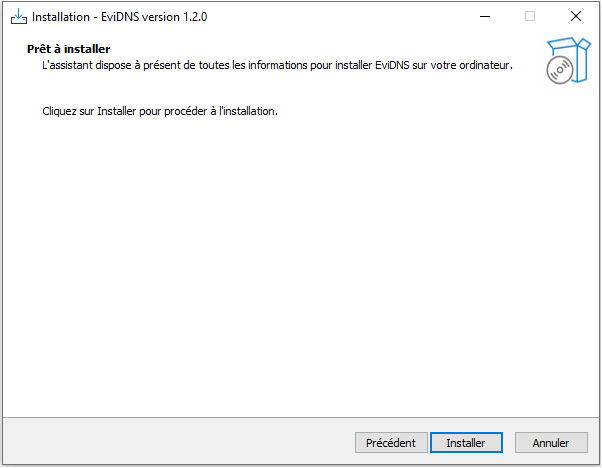
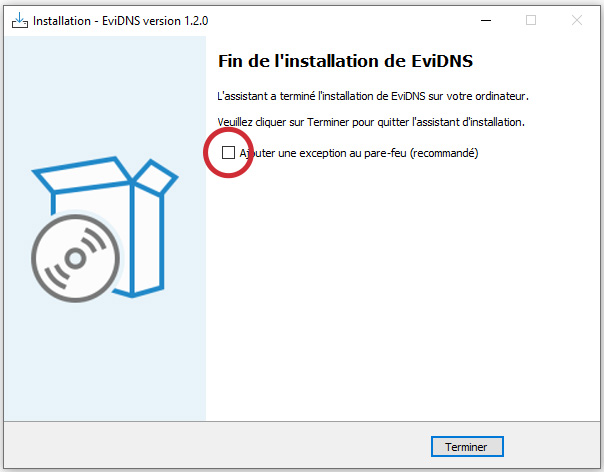
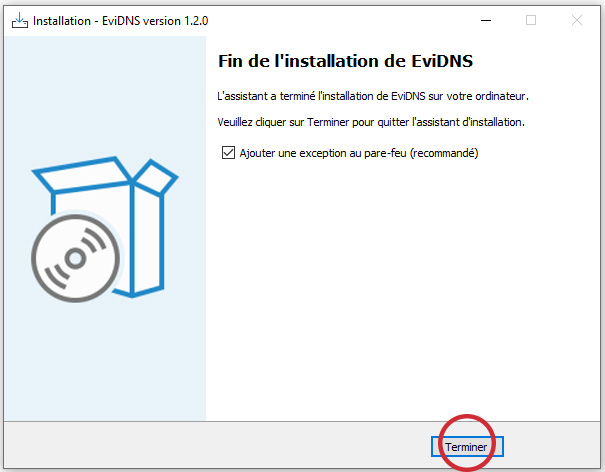
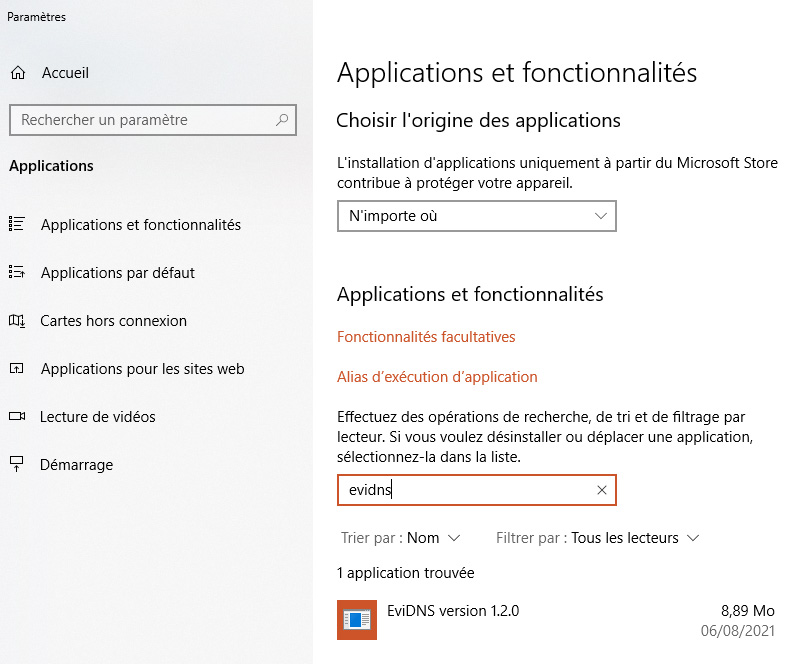
Comments are closed.