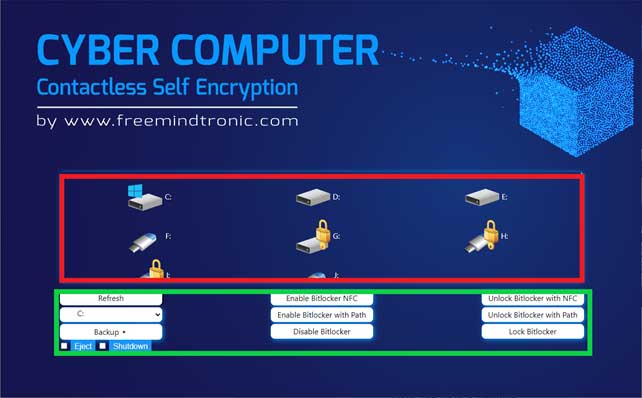Cyber Computer Manual
by Freemindtronic
Software using BitLocker for encryption and locking of storage devices. Also includes an AES 256 CBC PGP encryption system for files and/or folders, with an incremental backup system between storage devices. Includes a programmable auto-lock system for storage devices locked by BitLocker, with the possibility of auto-ejection on USB ports for removable storage devices.
Dashboard
The working principle of a Cyber Computer is to automatically physically and digitally isolate the data of a computer system.
The first working prototype of the Cyber Computer NFC Desktop was presented to audiences at CES 2022 in Las Vegas. It was implemented in a Kubb computer manufactured by the company Bleujour.
This operating guide is of course not the final version. It is a functional version that allows a large number of operations to be carried out.
This is the main window of cyber computer app. Here you have all functionalities (the green box) and all drives/partitions (red box) divided in removable devices as pen drives or external hard disk and local devices as data partitions and the operating system partition.
Regarding the functionalities cyber computer has 6 main functionalities:
- Enable Bitlocker
- Lock drives with Bitlocker
- Unlock drives with Bitlocker
- Disable Bitlocker
- Refresh Devices
- Backup
Bitlocker
Bitlocker can be enabled in 2 different ways:
- Using the NFC technology (yellow button) to get the ID of the passed NFC device.
- Storing the key to encrypt the device in a different drive. The drive to store the key must be selected in the left green button before clicking “Enable Bitlocker with Path”
After that in the selected drive will appear an open padlock.
Backup
The last functionality of cyber computer is the backup. To perform a backup, you have to click on the desired drive to backup (yellow box) and select where to store the backup (orange box).
Then you have many options: lock devices (source, destination or both), eject (if it is a removable device) and shutdown the computer after the backup.