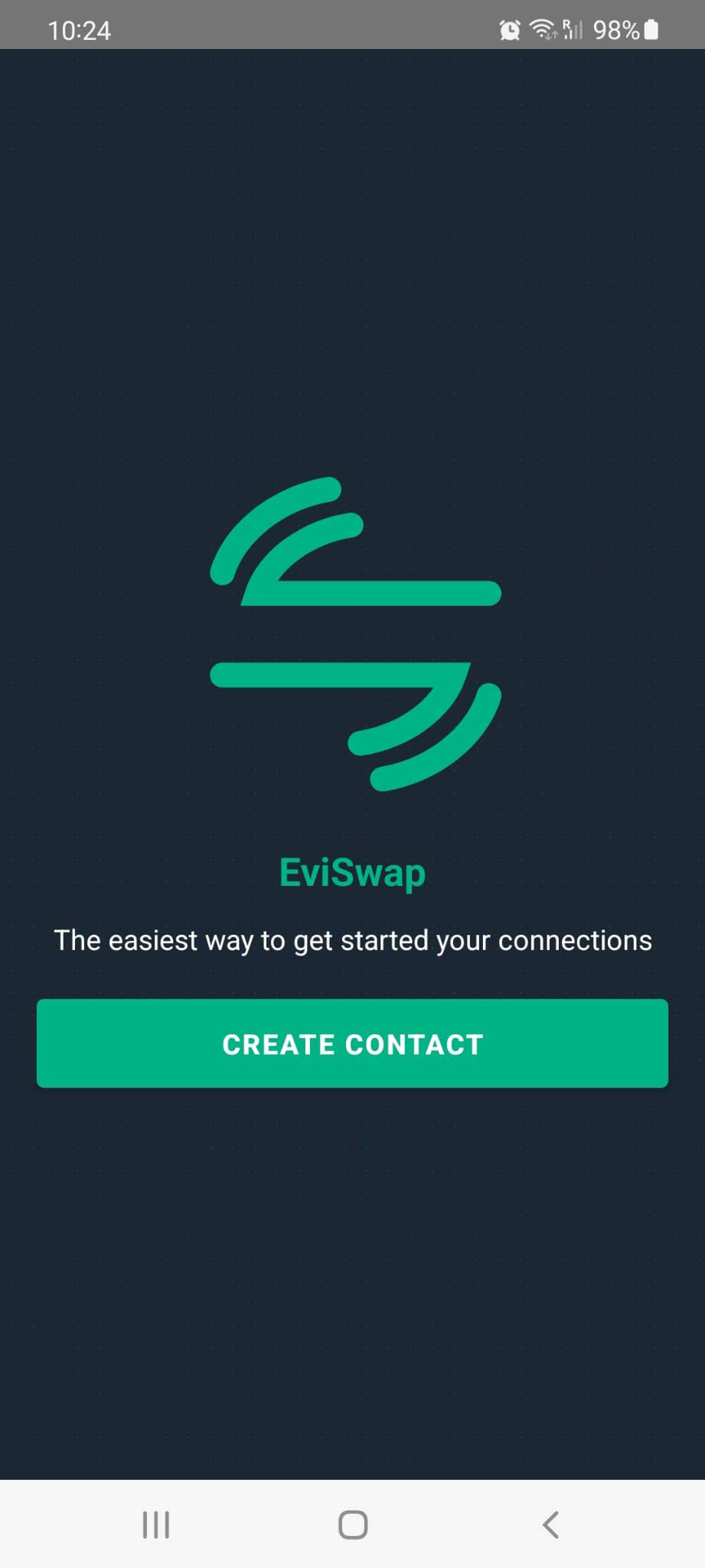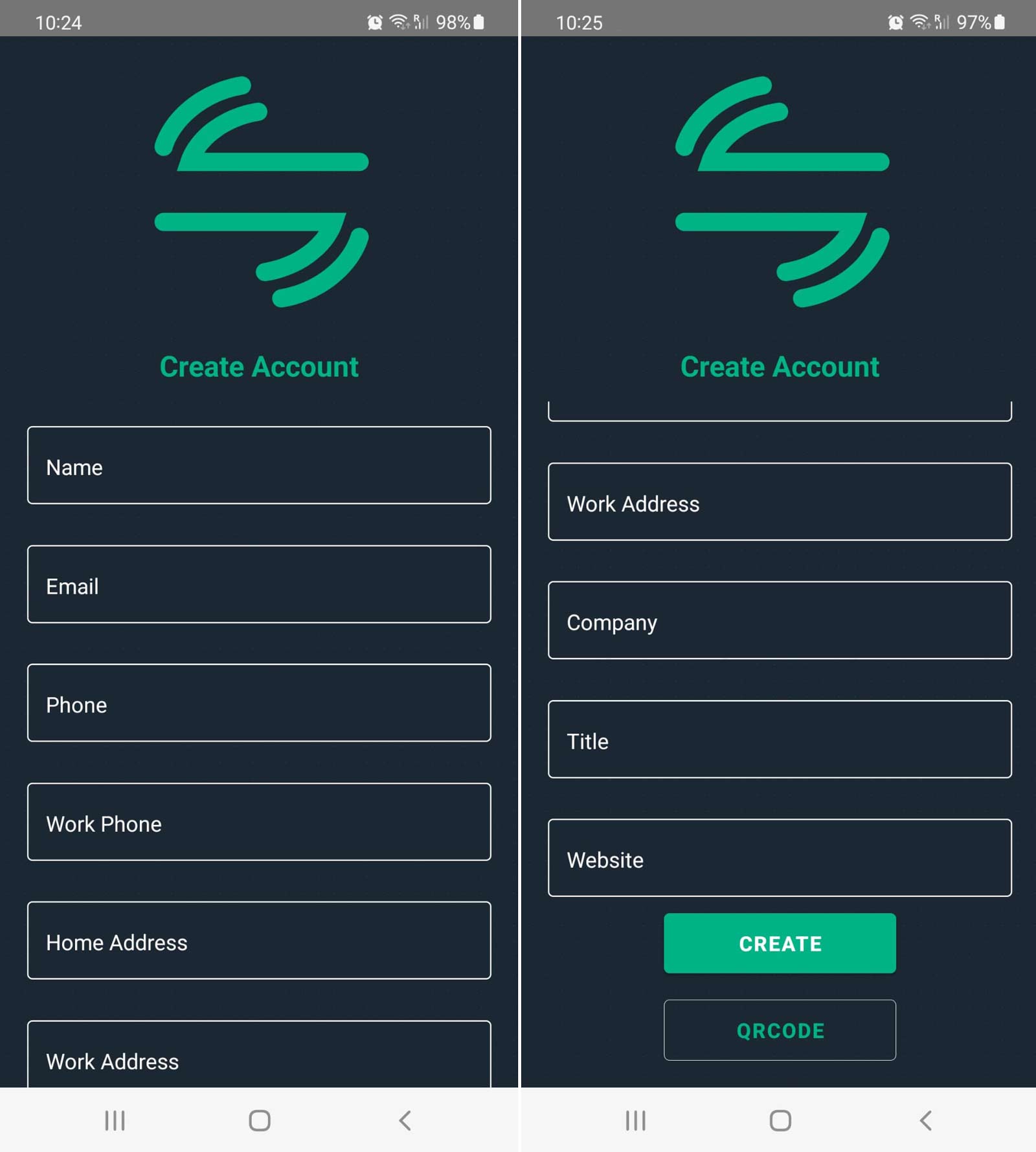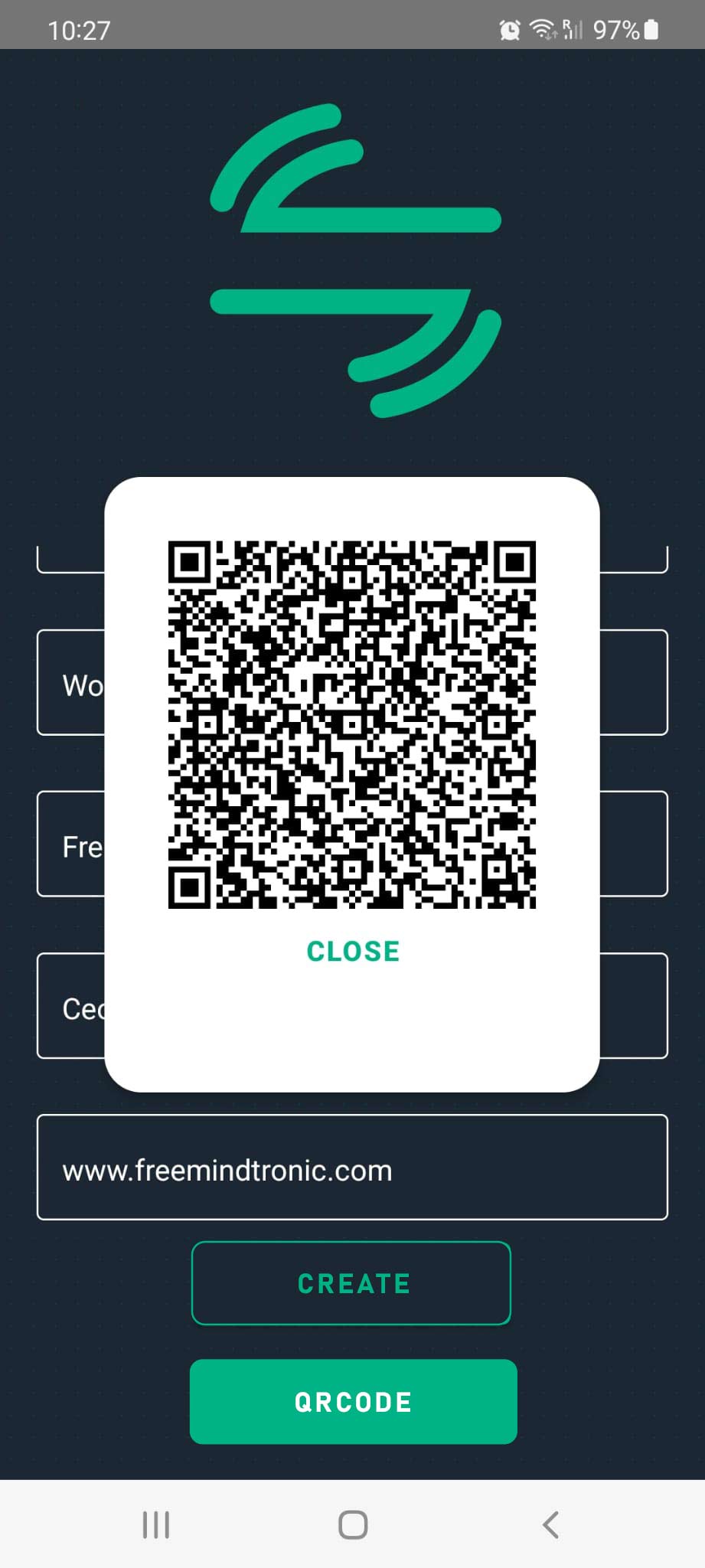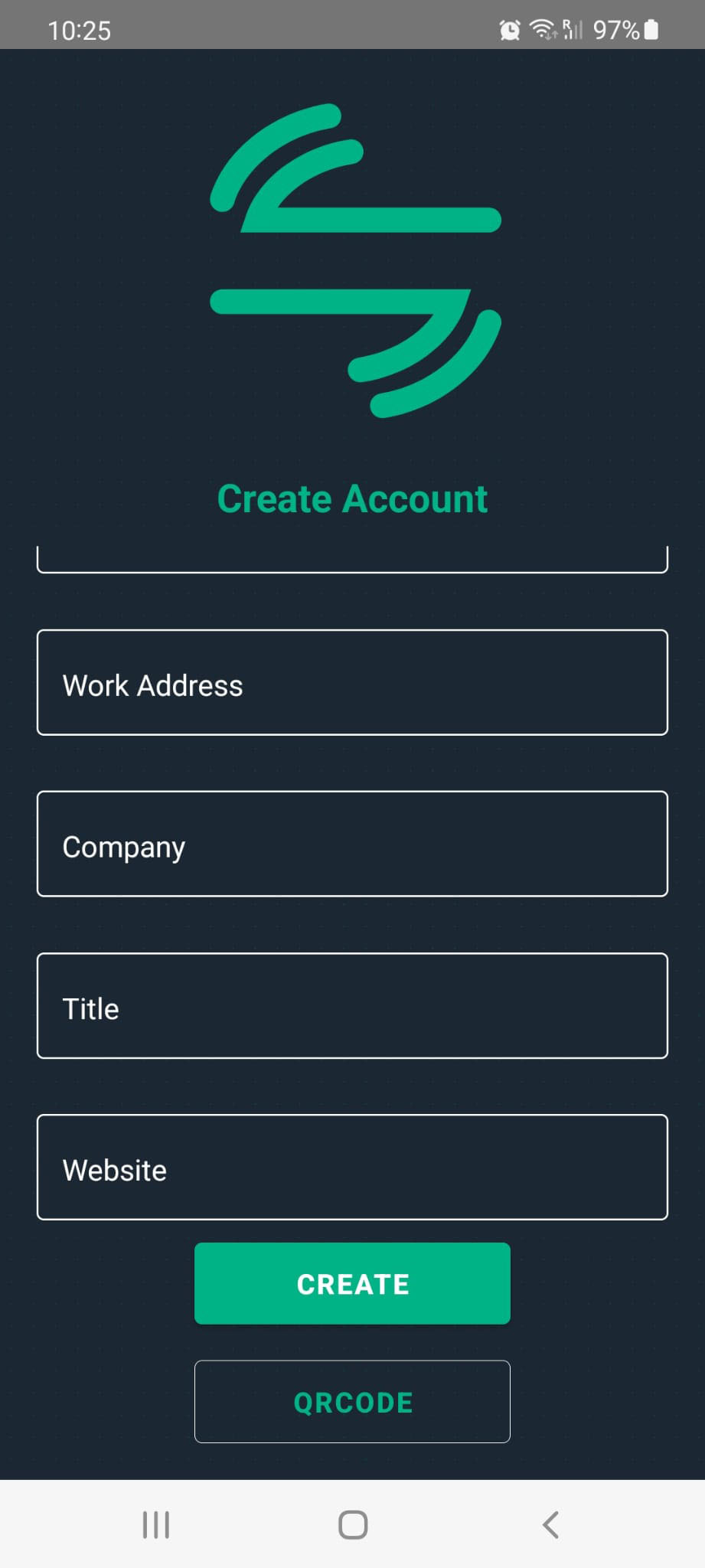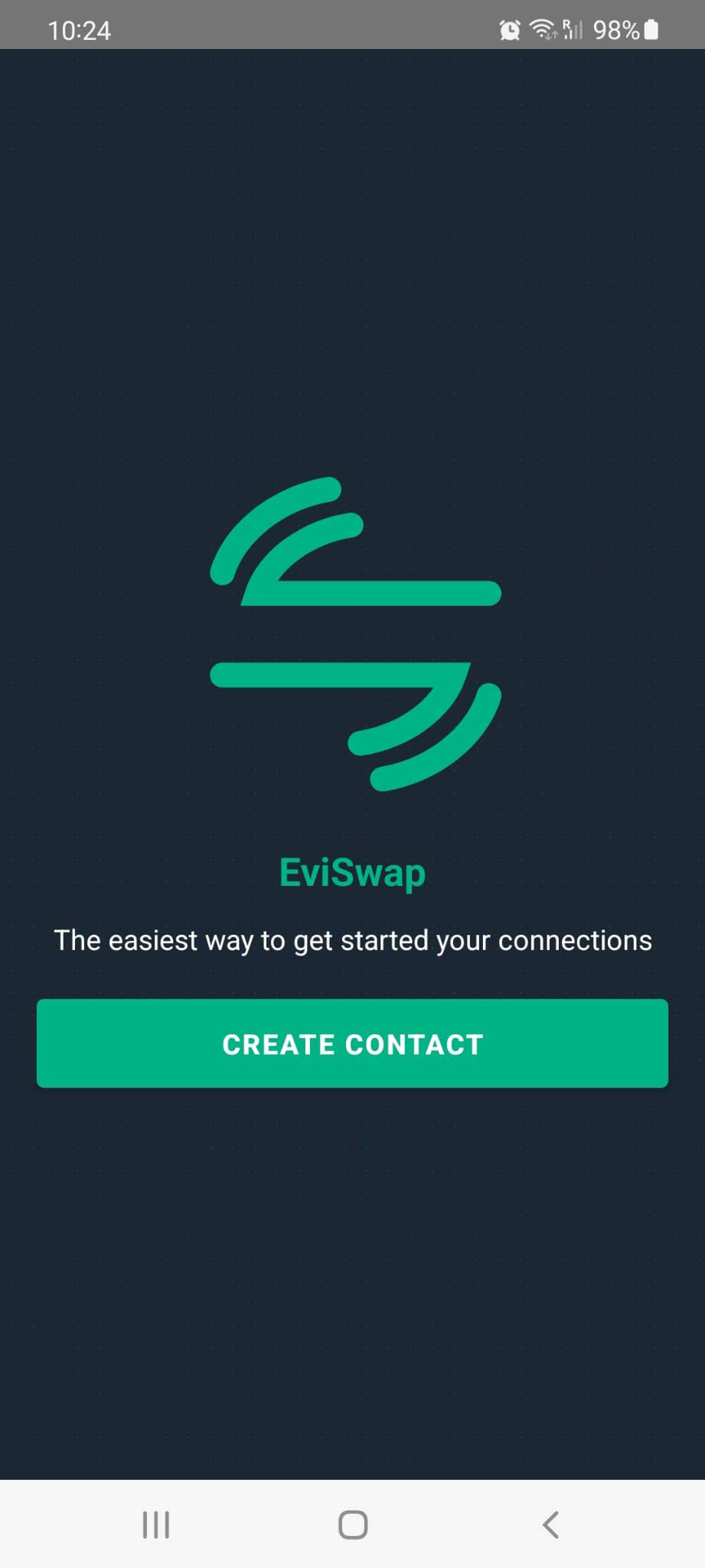
How EviSwap Works home page application for create contact vCard Easy real time create contactless business card
How EviSwap Works home page application for create contact vCard Easy real time create contactless business card
This is the main “Dashboard” window of the EviSwap application to create a contactless business card using NFC technology.
You have all the functionalities directly accessible via the Dashboard to create, modify in real time various data formats stored in the NDEF (NFC Data exchange Format) memory area of an NFC device.
The first EviSwap service allows the creation of a Vcard file (Virtual Card File) with the extension .vcf (Virtual Contact File). This standardised file type is recognised by all computer and telephone systems. When a recipient opens a file with the .vcf extension via the NFC device, a contact registration form message opens and displays the contact information. The recipient then saves this contact to their phone or computer email services.
To make your own contactless business cards, you have a “Create Contact” button. It allows you to access a standard form compatible with the vCard standard.