How to use the EviToken technology in 2 minutes?
2 minutes to keep your secrets safe in your pocket
NFC Android
Don’t worry there are any data from your EviVault in your smartphone.
Download the EviToken application on a new smartphone, pair your EviVault device and use it.
- A1
- Accent
- Acer
- Adart
- AG Mobile
- Aligator
- AllView
- Altice
- Archos
- Ascom Wireless Solutions
- Asus
- Audi AG
- BenQ
- Bentley
- Bittium
- BlackBerry
- Blackfox
- Blackview
- Blu
- Bluboo
- Bluebird
- bq
- BQru
- Brandt
- Bravva
- Bullitt Group
- Casio
- Cat
- CHAINWAY
- CHCNAV
- Cherry Mobile
- China Mobile
- Cipherlab
- Condor
- Conquest
- Coolpad
- Coppernic
- Covia
- Crosscall
- Cubot
- Cyrus
- Datalogic
- Dell
- Denso Wave
- DEXP
- Digi
- Digicel
- Digma
- Ditecma
- Doogee
- Doro
- duraMOBI
- ecom
- ECS
- Elephone
- Elevate
- Energizer
- EPIKONE
- Essential Products
- Evolveo
- Fairphone
- Famous Fones
- Freebit
- Fujitsu
- Getnord
- Gigaset
- Ginzzu
- Gionee
- Glocalme
- Gtel
- Haier
- Handheld Group
- HighScreen
- Hisense
- Honeywell
- Honeywell
- HP
- HTC
- Huawei
- Hytera
- Hyundai
- iHunt
- Infocus
- ioutdoor
- Isafe
- Janam
- Jinga
- Juniper Systems
- Kapsys
- Kenwood
- Kodak
- Kogan
- Kyocera
- Land Rover
- Leeco
- Lenovo
- LEOMO
- LeTV
- LGE
- Logic Instrument
- Lumigon
- M3 Mobile
- Malata
- Maxis
- MDC Store
- Mecer
- Medion
- Meitu
- Meizu
- MLS Innovation
- Mobiwire
- Mode1
- Motorola
- Motorola Solutions
- MTR (MY)
- Myphone
- MyPhone (PL)
- Nabi
- Nextbit
- NOA Mobile
- Noblex
- Nokia
- Nomu
- NuAns
- Nuu
- OnePlus
- Oppo
- Orange
- Oukitel
- Panasonic
- Pantech
- Planet Computers
- Plusone
- Point Mobile
- Polytron
- POPTEL
- QMobile
- Rakuten
- Ratel
- Razer
- Realme
- Redmi
- Remdun
- Ruggear
- Runbo
- Samsung
- Senseit
- Seuic
- SFR
- Sharp
- SHIFT
- Sigma Mobile
- Sirin
- Sonimtech
- Sony
- Spectralink
- Sprint
- Sugar
- Sugar
- T-Mobile
- TCL
- TCT (Alcatel)
- TESPRO
- Tetratab
- teXet
- TG&Co.
- Thuraya
- Tiwell
- Tonino Lamborghini
- Trimble Navigation
- Turbonet
- Ulefone
- Umidigi
- Unihertz
- Unistrong
- Unitech
- Unnion Technologies
- Urovo
- V2COM
- Vernee
- Vertex
- Vertu
- Vestel
- Vivo
- Vodafone
- Walton
- Wieppo
- Wigor
- Wiko
- Wileyfox
- Wiseasy
- Xiaomi
- Xplore Technologies
- Yandex
- Yota Devices
- Yumpingo
- Zebra
- ZTE
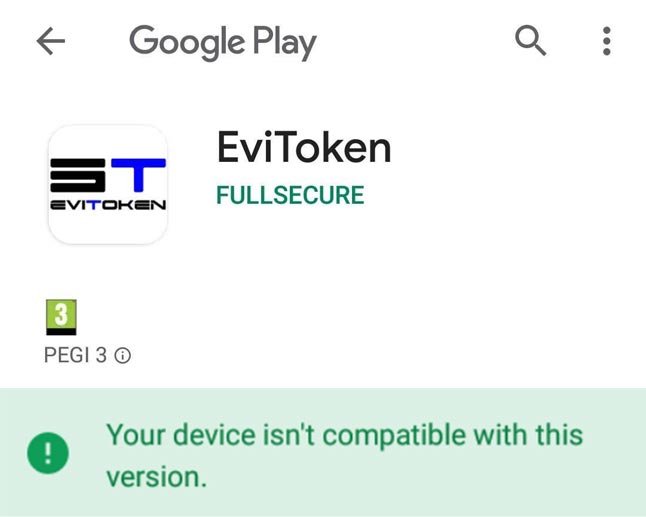
- Your smartphone has NFC technology.
- Your version of Android is equal or greater than version 4.4 kitKat.
WIKO smartphone Android version 7.1.1
- Click on settings
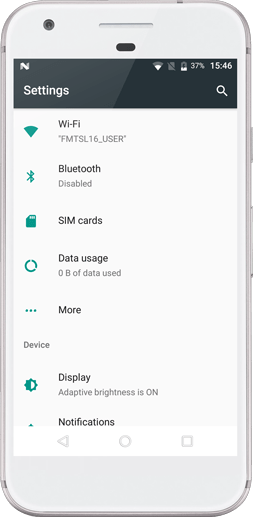
- Click on Wirelles & networks
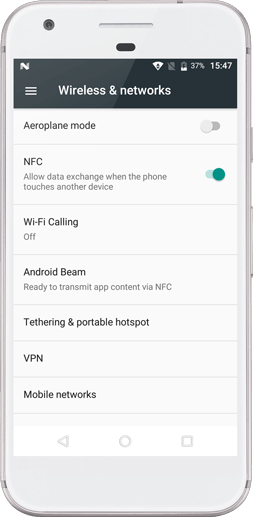
Smartphone OnePlus 3T Android version 9.0.5
- Click on home

- Click on settings and select “Bluetooth & device connection”
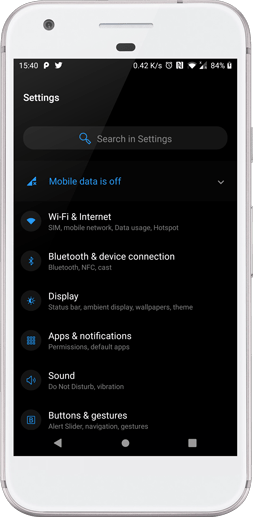
- Click on connection preference
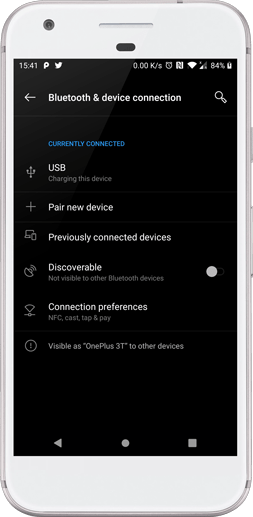
- NFC button
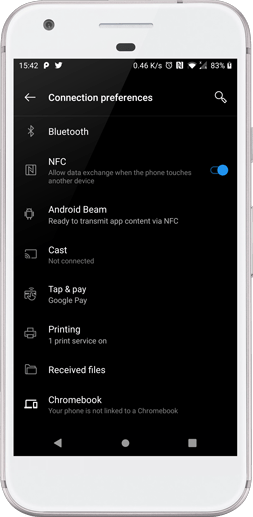
If “NFC” appears, it means that your smartphone has the NFC technology.
EviVault device
If you lose your EviVault, don’t worry. Anybody can access to the data stored in your device.
That’s why we recommend buying a second EviVault to make a backup copy if this problem should happen. Keep the backup in a safe place.
Be careful with the pairing key. It’s very important to keep it in a very safe place.
You need it for the first installation. Then you will need it if you change your phone and you need to pair your EviVault again.
If you lose your pairing key, you will not be able to use your EviVault. We will not be able to give you your pairing key, since it is destroyed in our database after the sale of the product. We are not responsible for any damage caused.